If you have images in a folder you can get an overview of your pictures. Herefore use the "Thumbnail List".
First you have to fix some settings in your "P-Admin Interface".
There are two different types of lists in the service structure:
standard-list:
simple list with title and metadata ( example) example)
thumbnail-list:
list with image preview for facts of the services "image" and "slideshow" ( example) example)
If you want to allow users to choose between standard and thumbnail list, you need to enable this option. By doing so, users are provided with a drop-down menu as soon as they create a folder.
In order to enable the thumbnail list option, proceed as follows:
|1| Choose "Interface from the main menu.
|2| Click on the "modify"-button in the row "Define list columns".
|3| Click on the "list"-button in the row "Structure".
|4| Click in the checkbox in the row "Thumbnail list".
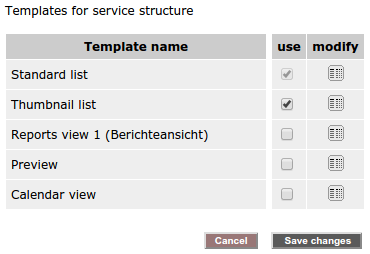
|5| Finally, click on "Save changes".
You now have the possibility to create a new folder or to edit an existing one. Make sure you have chosen the option "thumbnail list" from the drop-down menu "List layout".
Publish the folder and upload pictures in this folder. The overview could look like this (detailed view):
 back back
|

